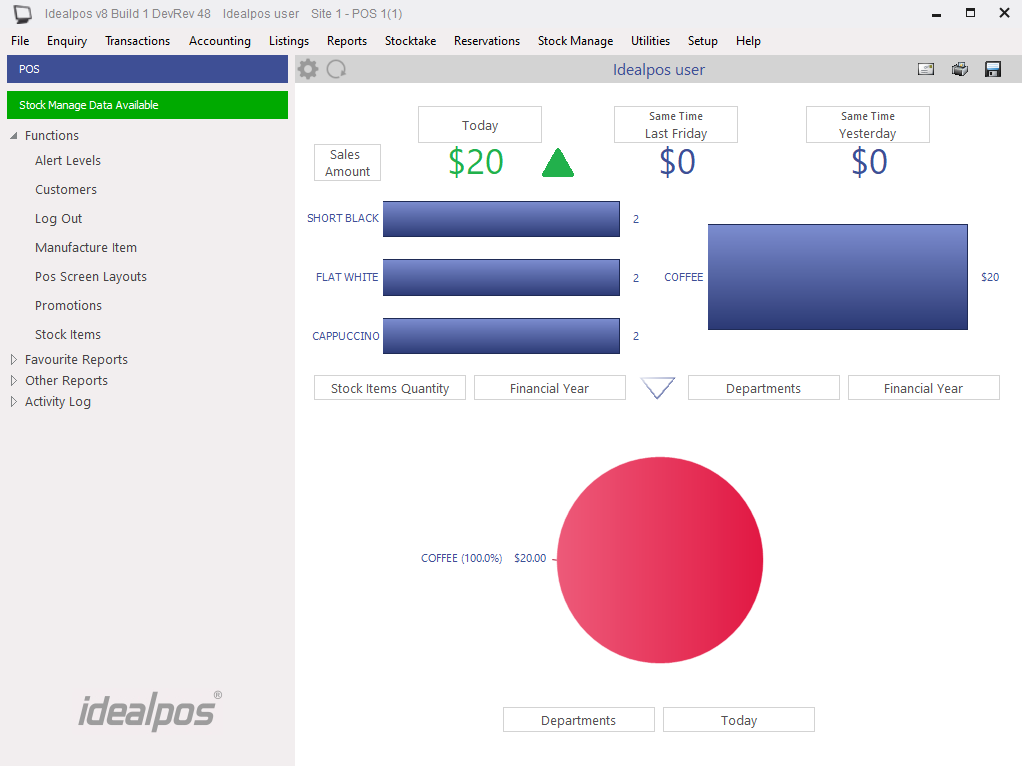
When you have used the Stock Manage app to perform a stocktake and uploaded it, the data will be available for Idealpos to process.
Idealpos will display a message on the back office that there is data available.
When you are using either a PDE or Stock Manage app, stocktakes are sent to the POS terminal for further processing.
Regardless of the system you use, or multiple of, the stocktakes will be displayed on the process screen in the order they were entered.
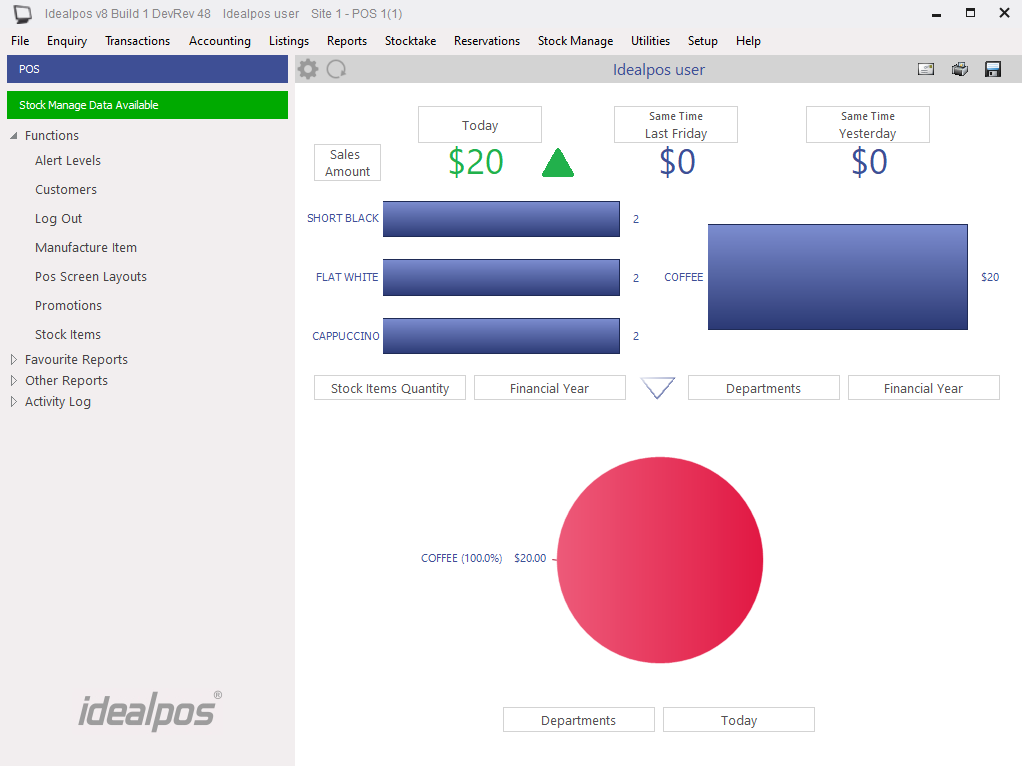
The type of data that is available to process will be designated by an icon beside the menu option, in this case, Process Stocktake.
A Stocktake must be started for the Location/s that you will be uploading to Idealpos.
The Stocktake procedure is listed in the Stocktake topic.
When you select this menu, a new window will open showing all the items that have been counted.
Select ‘Process’ to add those items to the Idealpos Stocktake count.
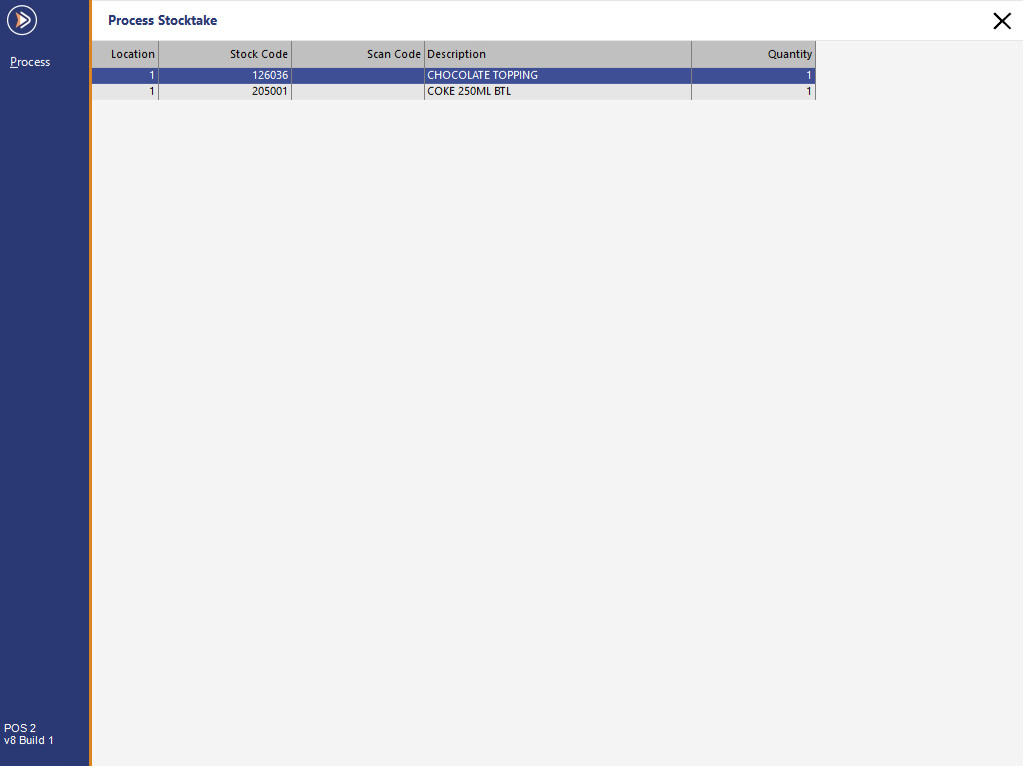
You can upload a stocktake from as many devices as you wish.
Each time you press the ‘Process’ button, those items will be added to the current count, and not overwrite them.
If you upload twice from a single device, then the count will be doubled and your stocktake will be out.
The Enter Stocktake form will show the counted amounts of all items in the list.
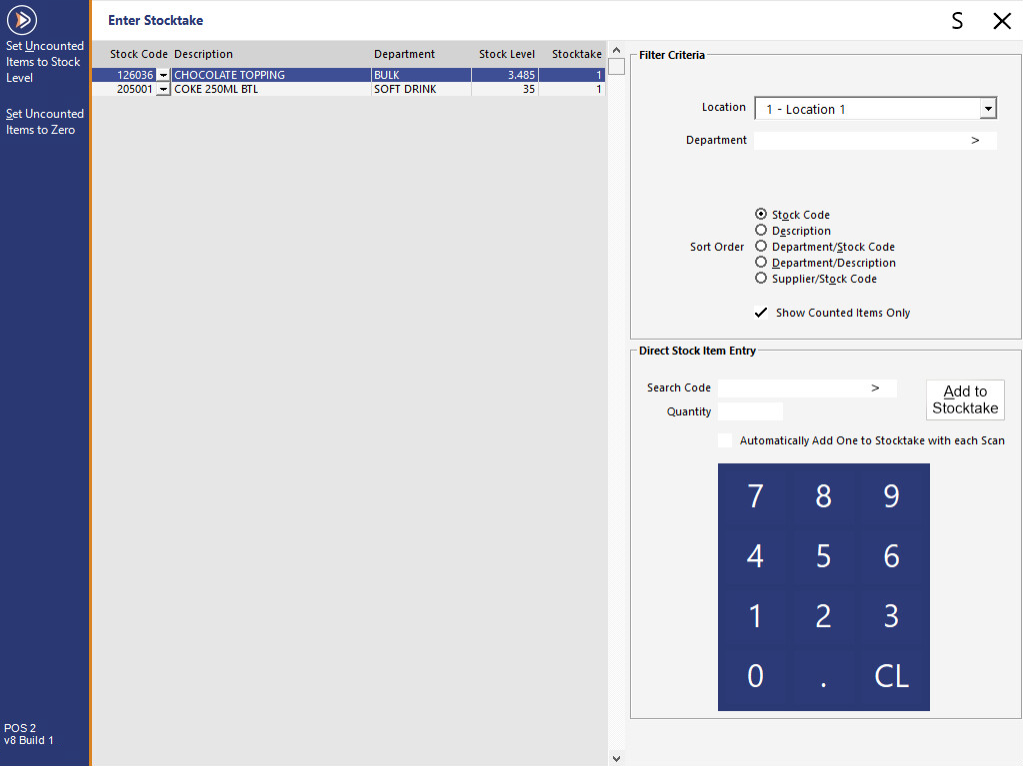
Finish the stocktake as per normal.